The Palladium Helpdesk offers you use of the following features: �
- Live Chats to support consultants [exclusive to support clients] �
- Palladium knowledge base
- Submit a support query online � (Tickets)
- Palladium user forum � (Community)
-
Registration
To be able to use the helpdesk you will have to register and as a result have your own Palladium Helpdesk account.
FYI! There is no limit to the number of users that can register within one organisation. To register, select the Register option as seen below
This will automatically take you to the screen below. Click Submit to finalise registration.
After registering, access your email account to click on a link that activates your helpdesk account. Thereafter you will be taken back to the Palladium Helpdesk.
Using the Helpdesk
1. Posting a Ticket
Once registered, here’s how you submit a ticket which is an online support query, Click on View Tickets to be able to post a New Ticket for the first time. This will take you take you the screen below where under Actions you select the option to Start a New Ticket.
This will then take you to a screen where you choose which department to post your Ticket to. Click on Continue to proceed.
The next screen shown below is where you will enter your Ticket query and Submit it to our helpdesk.
FYI! You will notice that you have the option send attachments with your Ticket which could be your company backup, a screenshot or a document.
Once submitted, you will be given a ticket number.
2. Tracking your ticket
Once a ticket gets submitted, it will form part of a list of tickets per user which will be displayed on the Tickets homepage under the heading My Tickets. This will show the status of the ticket and the time it was submitted. On that same screen you’re also able to send your Tickets List to the email address of your choice.
To email the list of tickets, click on Email All My Tickets and the following page will appear.
3. Live Chats [exclusive to support clients]
When you click on Live Chat from our Home Page, you will be required to specify the department you wish to contact or chat with.
The screen below appears where you can engage in a live chat with a Support Consultant.
4. Knowledge Base Articles
Search through our detailed, comprehensive knowledge base by category/ Palladium Module name such as Accounts Receivable, Business, General Ledger, etc. Support article(s) that pertain to more than one module will be found under General Topics.
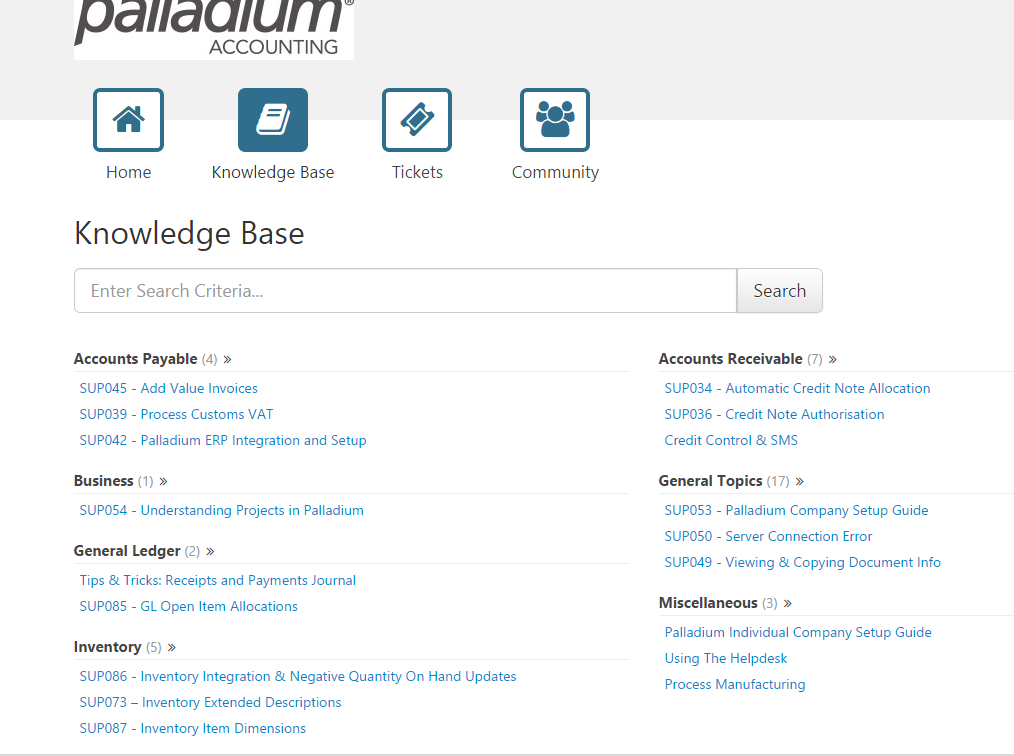
Article ID: 100, Created: June 5, 2015 at 2:59 PM, Modified: July 7, 2015 at 12:55 PM